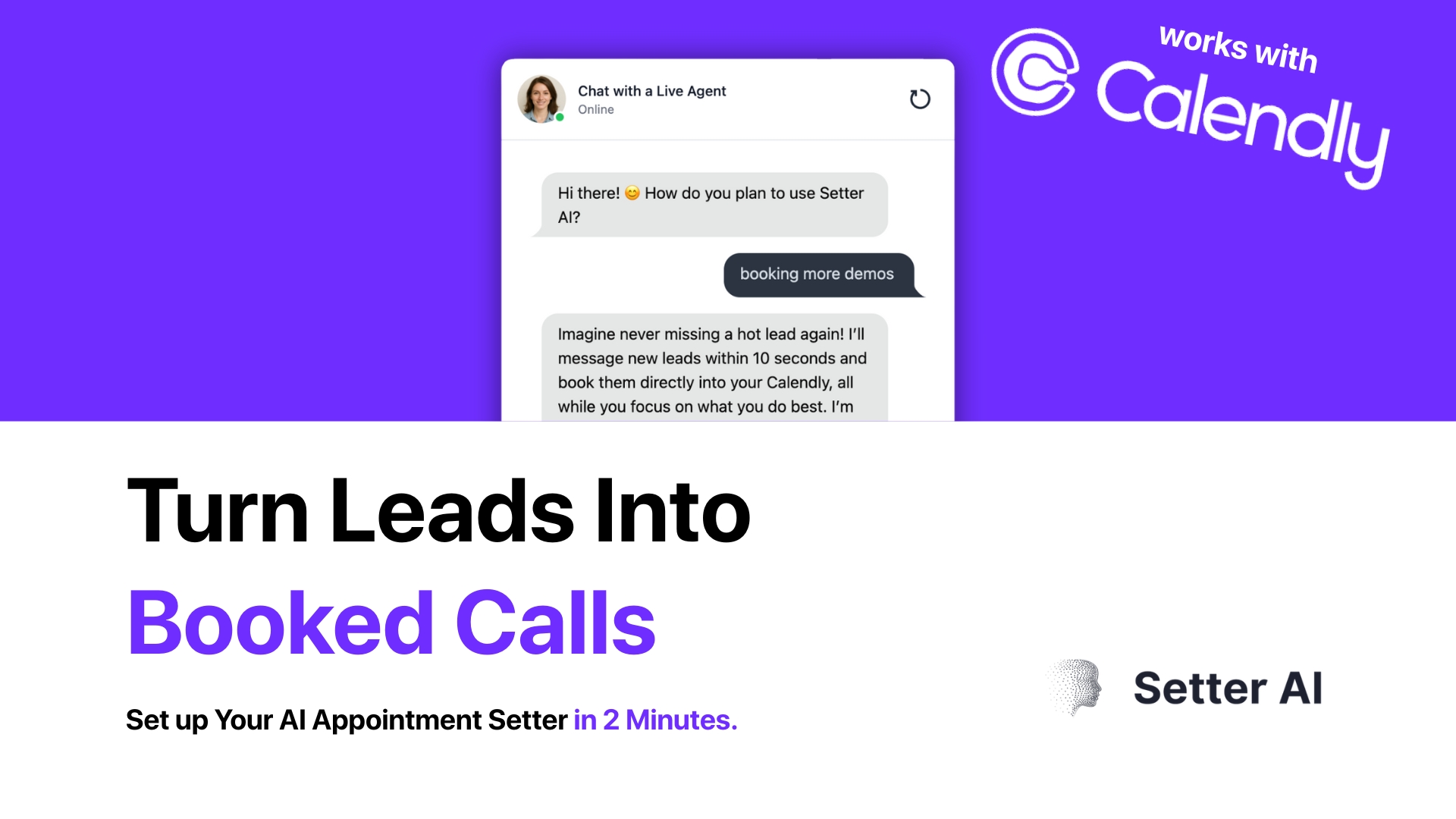How to Setup WhatsApp Meeting Reminders with Calendly (2025)
Stay connected with your clients through automated WhatsApp meeting reminders Missing meetings can hurt your business relationships and waste valuable time. That's why we're excited to announce our new WhatsApp Meeting Reminders feature that automatically sends reminders to your Calendly invitees 2 hours before their scheduled appointment.
WhatsApp Meeting Reminders Setup
Automatically send WhatsApp reminders to your invitees before a Calendly event starts.
TL;DR:
- Ensure your bot has Calendly and WhatsApp integrations already connected.
- Create a Reminder Configuration that links the two integrations and points to an approved WhatsApp template.
That’s it – Setter AI will now notify your invitees on WhatsApp ~2 h before their meeting.
1. Prerequisites
- Setter AI account with at least one bot.
- Calendly account already connected to your bot (via the bot’s Calendly integrations section).
- WhatsApp integration already set up for your bot with a valid access token and phone number.
- Meta WhatsApp Business account with an approved message template (e.g.
meeting_reminder). - Calendly event type configured to collect phone numbers - your event type must include a required phone number field in the booking form.
Important: Setter AI currently sends reminders 2 hours before each event. If you need a different schedule, contact support.
Phone Number Required: Reminders will only be sent to invitees who provide a phone number during booking. Make sure your Calendly event type includes a required phone number field.
2. Create a Reminder Configuration
With both your Calendly account and WhatsApp integration already set up, you can now link them together through the Setter AI dashboard.
Step 1: Navigate to Meeting Reminders
- Go to your bot’s dashboard in Setter AI
- Navigate to Settings > Reminders
- Click “Create New Reminder”

Screenshot: Meeting reminders section in the bot dashboard
Step 2: Configure Calendar Integration
- Select Calendly as your calendar provider
- Choose the Calendly account you want to use from the dropdown
- Select the specific Event Type that should trigger reminders (ensure this event type collects phone numbers from invitees)
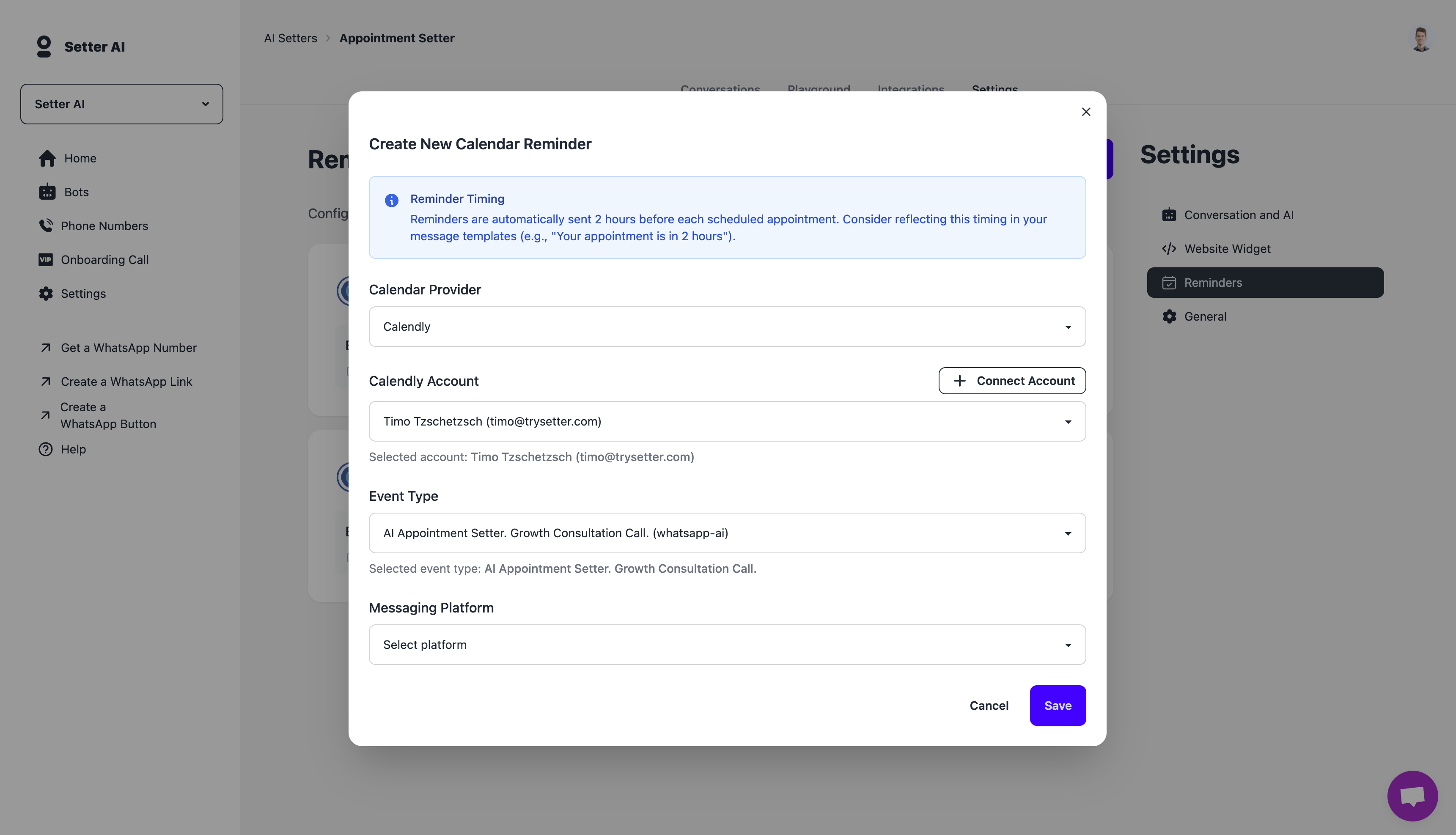
Screenshot: Selecting Calendly account and event type
Step 3: Configure WhatsApp Messaging
- Select WhatsApp as your messaging platform
- Choose your approved Message Template from the dropdown
- Configure the template variables - these are the placeholders you defined when creating your WhatsApp message template
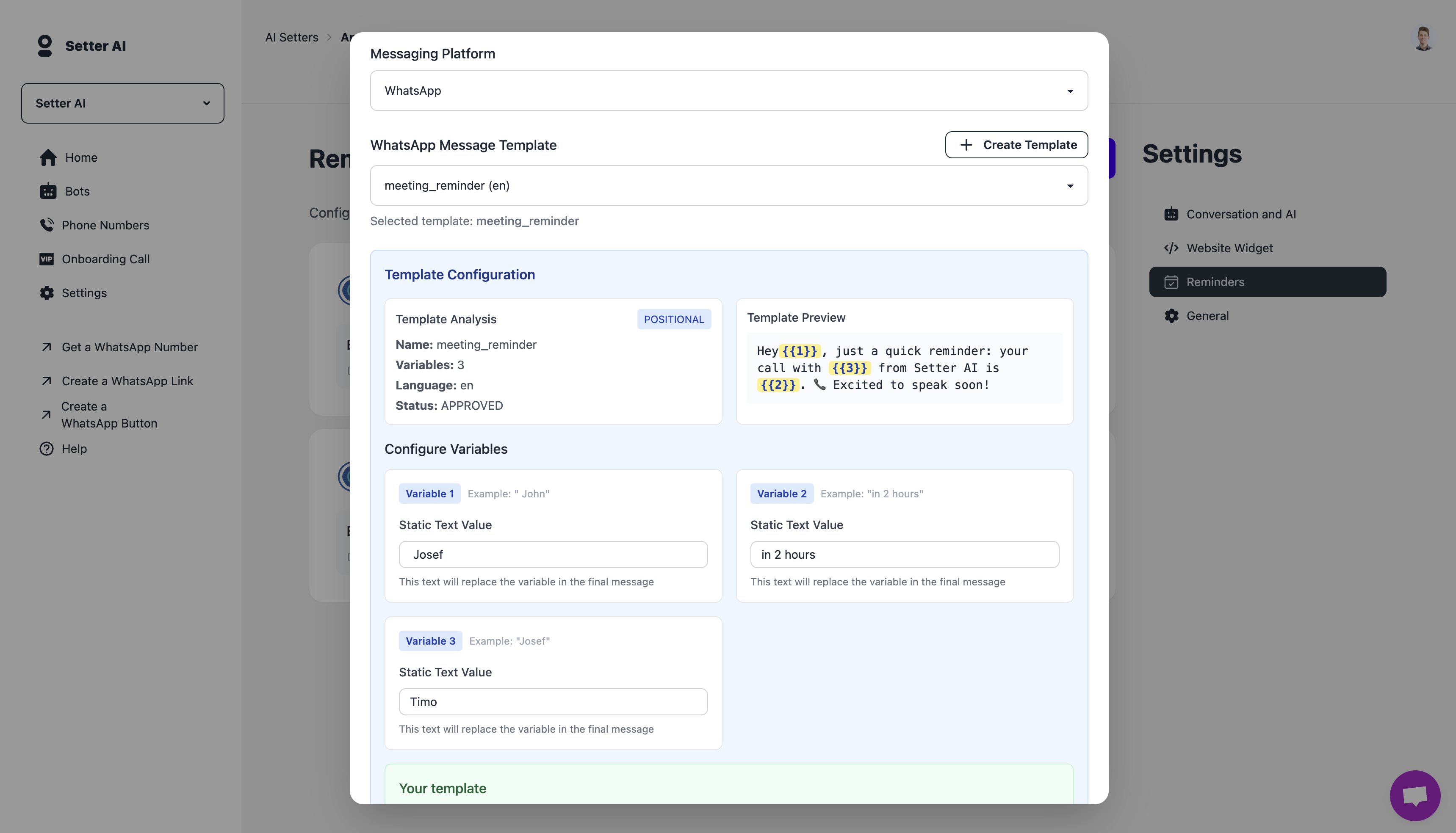
Screenshot: WhatsApp template selection and variable configuration
Step 4: Preview and Save
- Review the reminder configuration summary
- Preview how the message will look to customers
- Click “Save” to activate the reminders
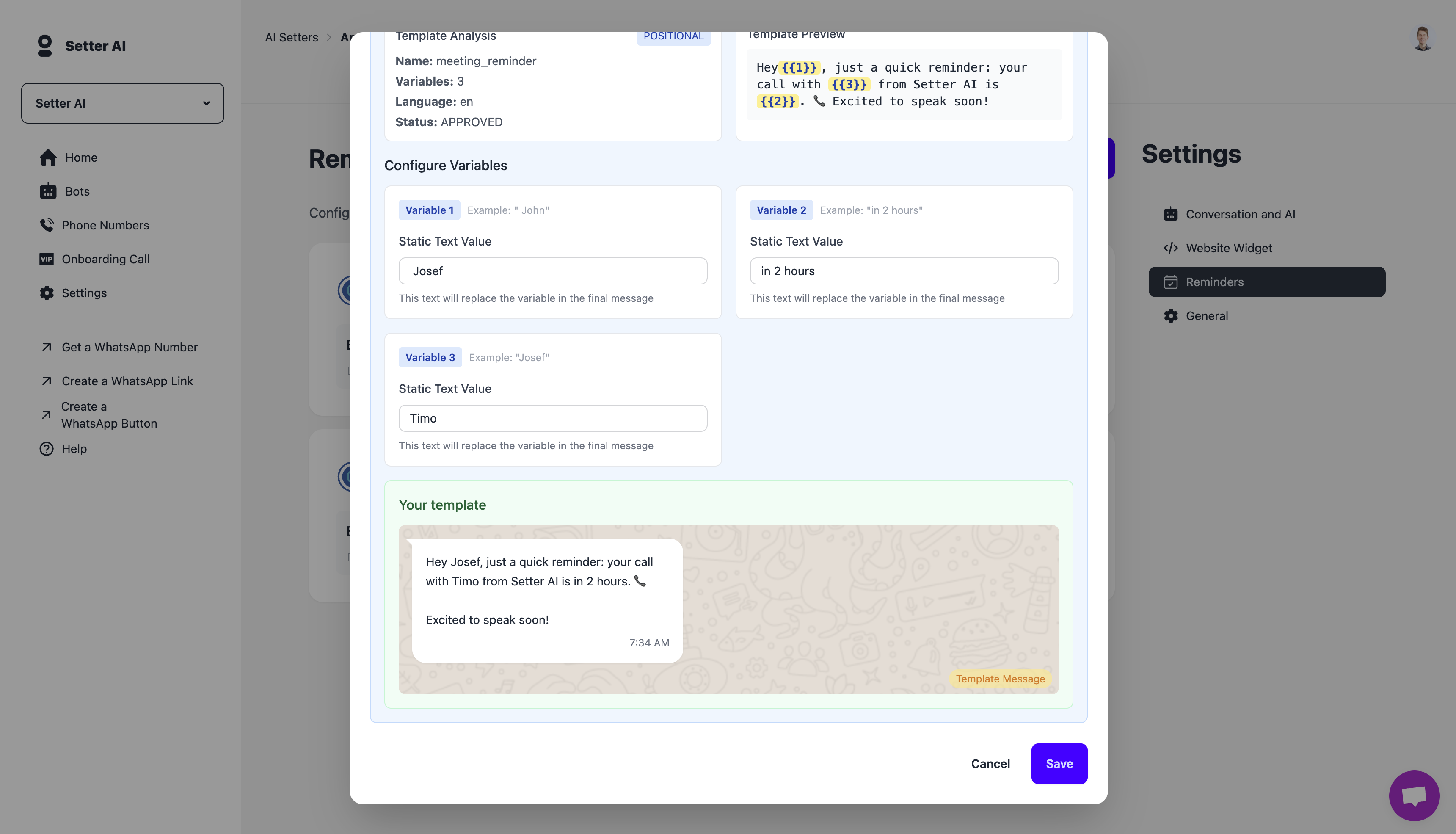
Screenshot: Final preview and save screen
3. Managing Reminder Configurations
View Existing Configurations
- In your bot dashboard, go to Settings > Reminders
- All active reminder configurations will be displayed in a list
- You can see which calendar accounts and event types have reminders enabled
Edit or Disable Configurations
- Click the “Edit” button next to any configuration
- Modify the template, variables, or other settings as needed
- Use the “Enable/Disable” toggle to turn reminders on or off
- Click “Update” to save your changes
4. How it Works Behind the Scenes
- Every few minutes Setter AI scouts your Calendly account for events starting ~2 h in the future (5 min grace window).
- For each invitee we look up a phone number in Calendly’s questions & answers (if no phone number was provided during booking, no reminder will be sent).
- A WhatsApp template message is sent via the bot channel.
Need more help? Reach out to us.
Ready to build?
Build your sales agentarrow_forwardBook more meetings on autopilot.
Click below to start your free trial.
Build Your AI Sales Agent For Freearrow_forward.png)

.jpg)
.jpg)